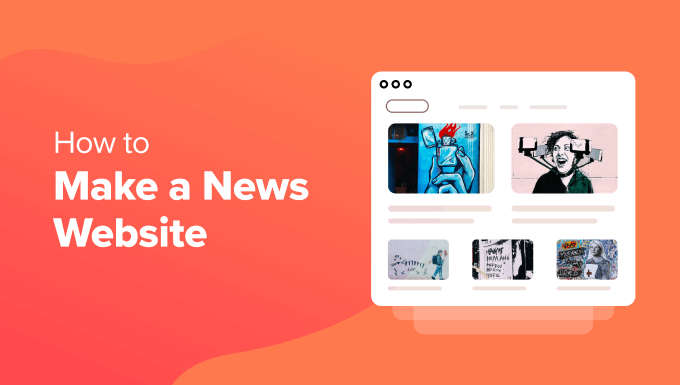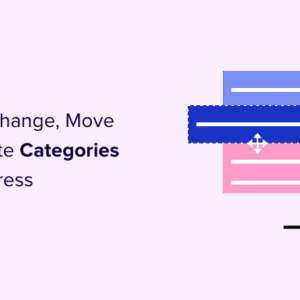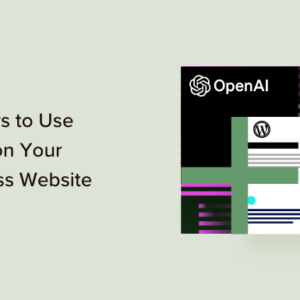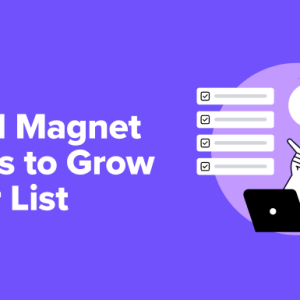Do you want to create a news website but are not sure how to get started?
News sites are popular among users all around the world. You can attract an audience from every corner of the world and build a brand. While it can be difficult to compete with established sites, you can write about your favorite topics, cover local area news, and report on specific niches.
In this article, we will show you how to make a news website step by step.
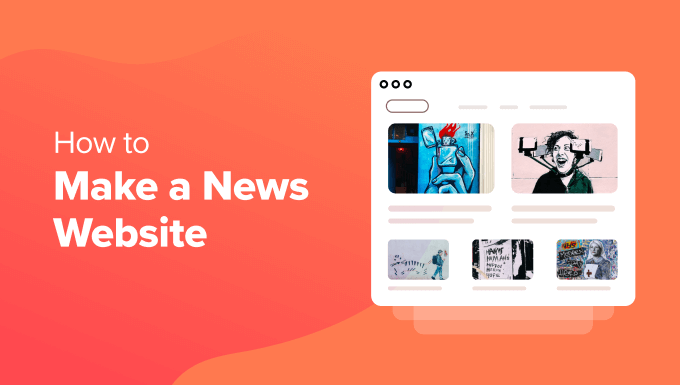
Here is an overview of everything we will cover in this guide. You can click the links below to jump ahead to your preferred section.
- Why You Should Start a News Website?
- What You'll Need to Start a News Website
- Selecting Web Hosting and Installing WordPress
- Choosing a Theme for Your News Site
- Adding Content to Your News Website
- Customizing and Adjusting Your News Website Settings
- Optimize Your WordPress News Site for Search Engines
- Ways to Grow Traffic on Your News Website
- Tips to Boost Engagement on Your News Site
Why You Should Start a News Website?
People are constantly in search of the latest information about different topics. Be it current affairs, technology, lifestyle, fashion, or updates about your local area, creating a news website can open a world of opportunities.
For instance, it helps you reach a wider audience. You can attract readers from different parts of the world and grow traffic on your website.
It also allows you to make money online. You can partner with brands and companies in different countries. Or start a subscription service like The New York Times and offer exclusive access to premium content.
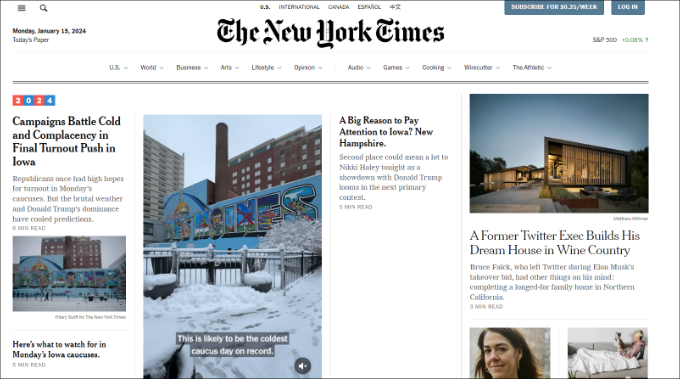
Besides that, a news website lets you create a brand for a specific niche. You can cover training topics or the latest news from different industries and build brand recognition over time.
Another benefit of making a news site is that you can create different content formats. For example, simply turn textual news articles into videos, start a newsletter to inform your subscribers, or start a podcast.
That said, let’s see what you’ll need to make a news site.
What You’ll Need to Start a News Website
To get started, the first thing you’ll need to do is find the right platform for your news website. This is essential because moving to a new host can be tricky and technical later on.
There are many platforms that you can use to make a news website, but each one of them has its own pros and cons. You can learn more by seeing our comparison of the best blogging platforms.
For example, you can start for free on WordPress.com, Tumblr, Blogger, Medium, and more. However, free platforms offer limited features and flexibility, which makes it hard to monetize your site and scale your business.
This is where WordPress.org comes in. It powers more than 43% of the websites on the internet. Plus, it is a powerful website builder that gives you full control and ownership of your website.
In fact, many notable news brands like CNN Press Room, Microsoft News, The New Times, and more use WordPress.
Do note that WordPress.org and WordPress.com are two different platforms. Please see our comparison of WordPress.com vs WordPress.org to learn more.
Once you’ve selected WordPress.org as a platform for your news site, you’ll also need:
- Web Hosting – This is the home for your news site where all the files, content, images, and other data will be stored.
- Domain Name – It is your site’s address that users will enter in their browser (like wpbeginner.com or google.com)
- Your undivided attention for the next 30 minutes.
In just a few minutes, you can easily create a news website using WordPress. Let’s dive into the steps.
Selecting Web Hosting and Installing WordPress
When creating a WordPress website, there are several costs you’ll need to look after.
For instance, a domain name usually costs $14.99 per year, and web hosting costs $7.99 per month. If you add an SSL certificate and more features to the web hosting plan, then this cost can go even higher.
That’s a lot for beginners and new website owners.
Luckily, our friends at Hostinger are offering an amazing deal where you get a free domain name and free SSL with each hosting plan. That’s an 81% discount on hosting for our readers.
So you can get started for as low as $2.24 per month.
To start, you’ll need to visit the Hostinger website and click the ‘Claim Deal’ button.
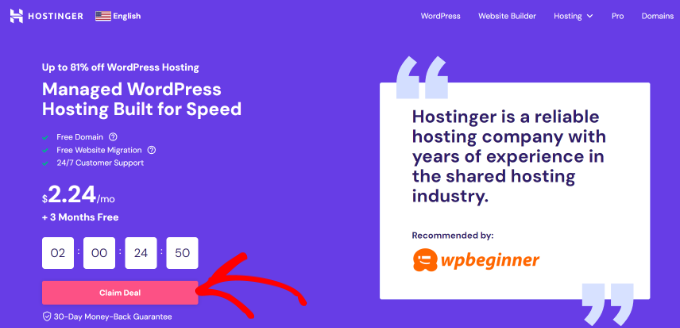
Next, Hostinger will ask you to select a pricing plan and click the ‘Add to Cart’ button.
We recommend that you start with the ‘Premium’ plan, but you can always upgrade to another plan later on.
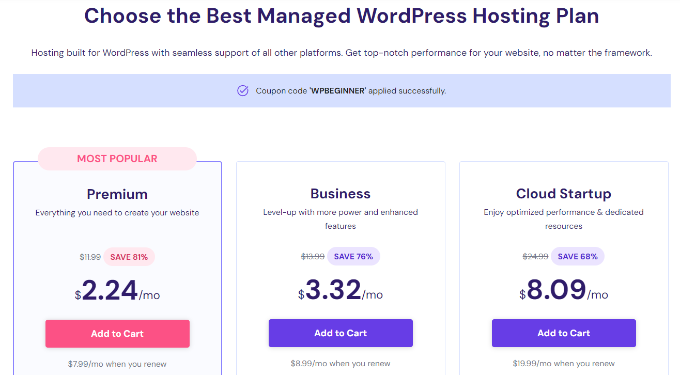
On the next screen, you’ll need to select a hosting time period. For instance, you can choose to host for 1 month, 12 months, 24 months, or 48 months.
The 48 months plan gives you the best discount and maximum saving.
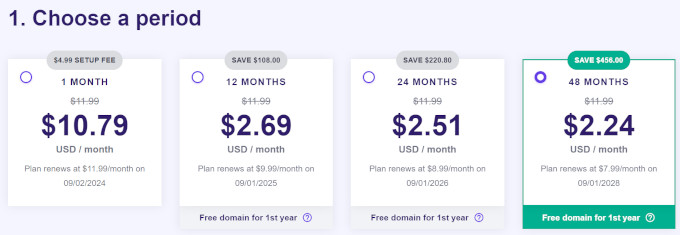
After that, you can create a new account on Hostinger.
There is also an option to log in using your Google or Facebook account.
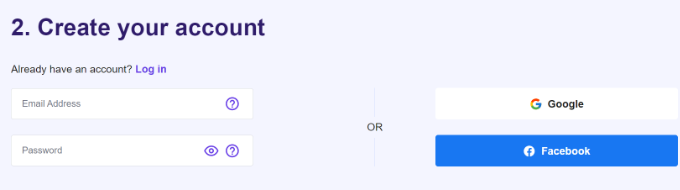
Next, you will need to enter your personal details and select a payment method.
From here, simply complete the payment process and finish your purchase. After completing the purchase, you can go ahead and create a new website.
Simply head to the ‘Websites’ tab from your Hostinger dashboard. From here, click the ‘+ Create or migrate a website’ option.
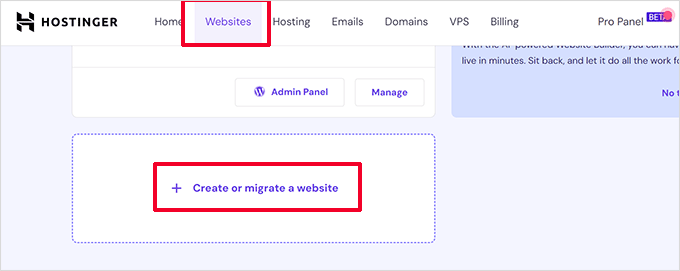
This will launch the website setup wizard by Hostinger.
Next, you can choose the type of website you want to create. There are multiple options like online store, blog, business, portfolio, and others.
To create a news website, go ahead and select the ‘Blog’ option.
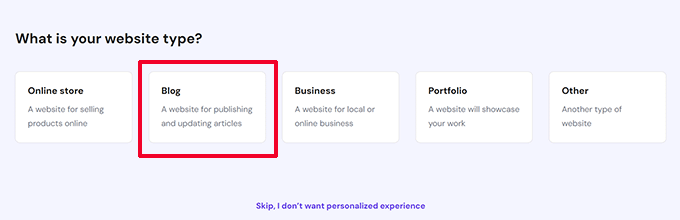
In the next step, Hostinger will ask if you’d like to create a new site or migrate an existing website.
Go ahead and select the ‘Create a new website’ option.
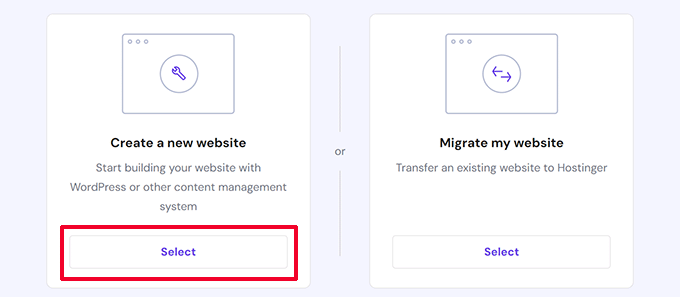
Next, Hostinger will ask you to select a platform for your news website.
You will have to choose the ‘WordPress with AI’ option and click the ‘Select’ button.
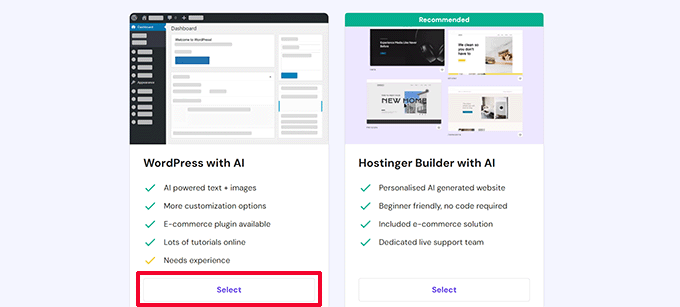
After that, Hostinger will require setting up login details for your WordPress account.
Simply enter an administrator email and select a password. Once that’s done, click the ‘Continue’ button.
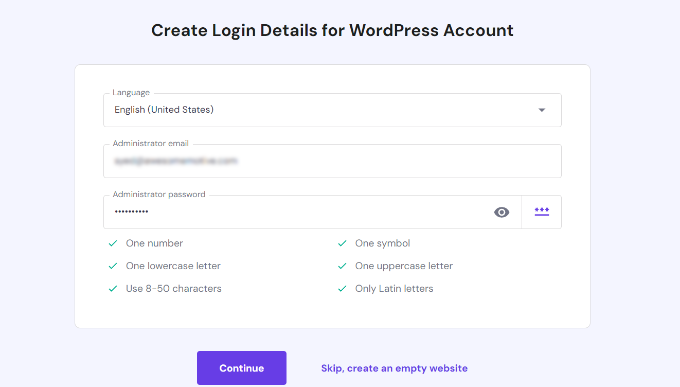
In the next step, Hostinger will ask you to automatically install specific WordPress plugins on your website.
You can simply choose the plugins you want and click the ‘Continue’ button. Or skip this step and install plugins later on.
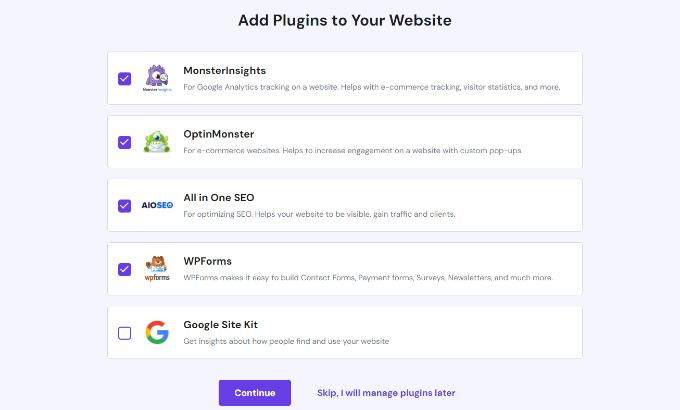
After that, Hostinger will show different website templates to choose from.
You can simply skip this step and choose a news theme later on for your WordPress site.
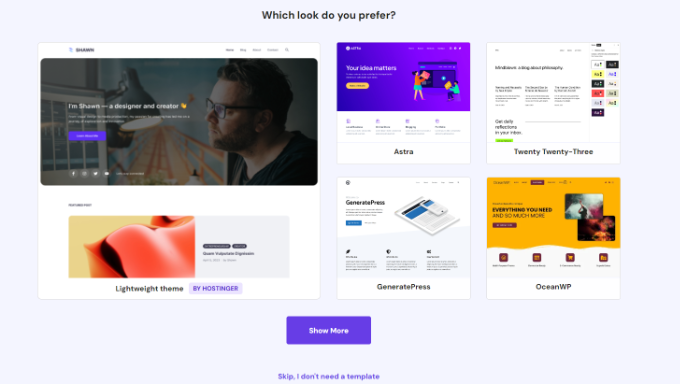
In the next step, Hostinger offers you the option to automatically create a few pieces of content using AI. You can add a brand name and description and let ChatGPT handle the rest.
Or you can skip this step and create content for your news website later on.
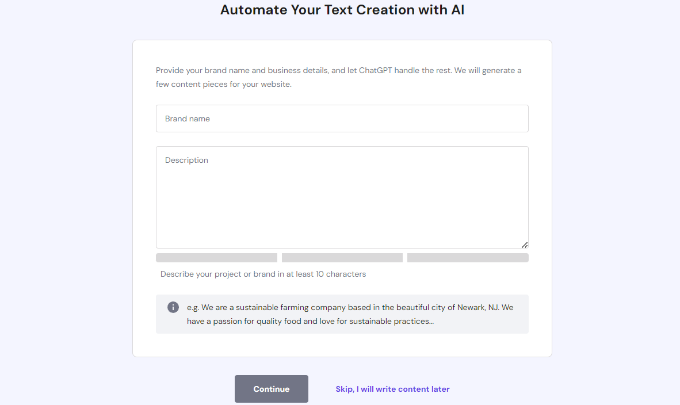
After that, Hostinger will ask you to select a desired domain. You can claim a free domain, buy a domain, or use a domain name that you already own.
For this tutorial, we will select the ‘Claim a Free Domain’ option.
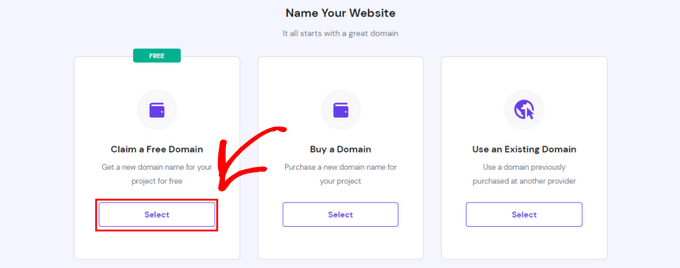
If you need help, then please see our guide on how to choose the best domain name for your news site.
After choosing a domain name, the WordPress installation will start.
To view your newly created site, you can go to the ‘Websites’ tab from your Hostinger dashboard.
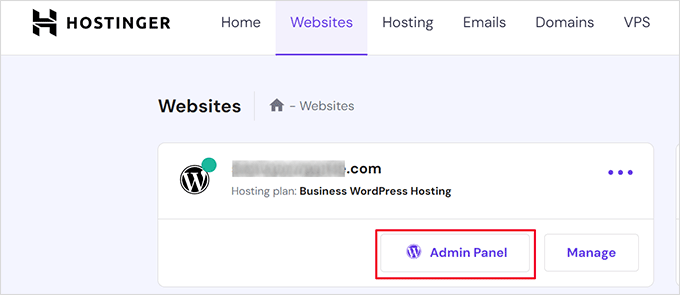
Go ahead and click the ‘Admin Panel’ option to open the WordPress admin area.
This is where you can choose a theme for your news site, install and manage plugins, add content to posts and pages, and more.
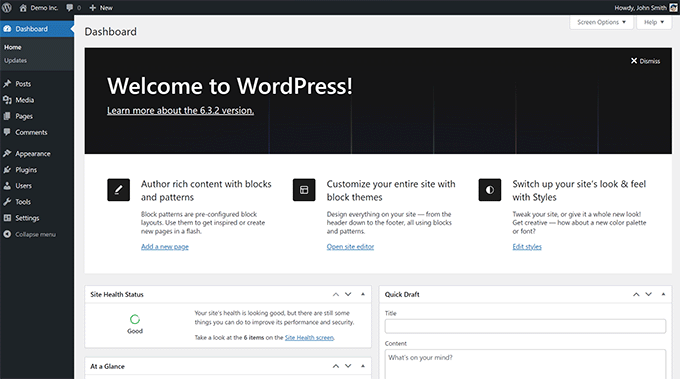
Choosing a Theme for Your News Site
Now that you’ve created a news website using WordPress, the next step is to choose a theme. Choosing the right theme is essential, as it should display your latest and trending news prominently while making the reading experience pleasant.
WordPress offers over 11,000 free themes to choose from. To add a theme, simply head to Appearance » Themes from your WordPress dashboard and click the ‘Add New Theme’ button.
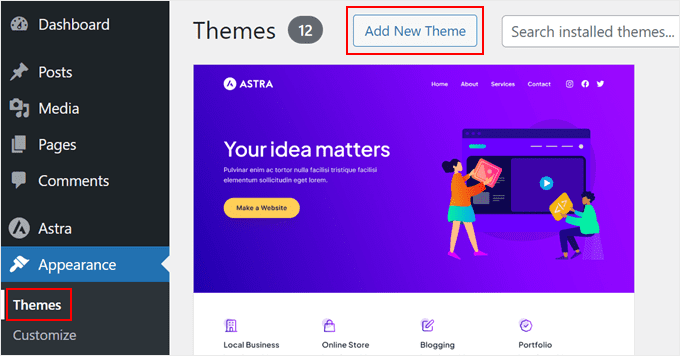
Next, you’ll see different WordPress themes.
You can filter them by ‘news’ and choose the one you like.
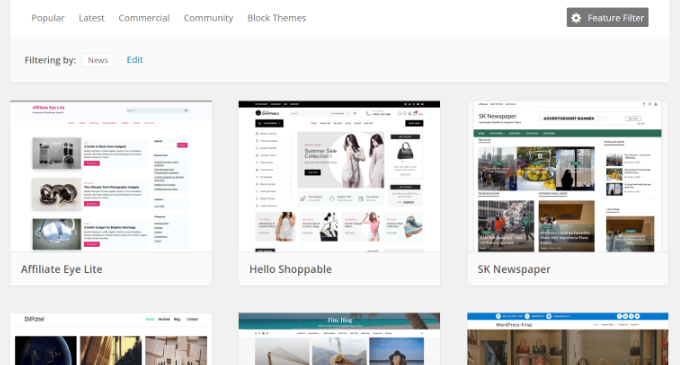
If you’re looking for a beginner-friendly theme to get started, then we recommend Astra. It has many customization options and is a perfect choice for news websites.
The best part about using Astra is that it supports popular page builders out of the box. Plus, it’s optimized for WordPress SEO (search engine optimization) and ensures fast performance.
With Astra, you get multiple templates for a news site. You can simply select one and customize it. For instance, here’s a preview of a news template offered by Astra.
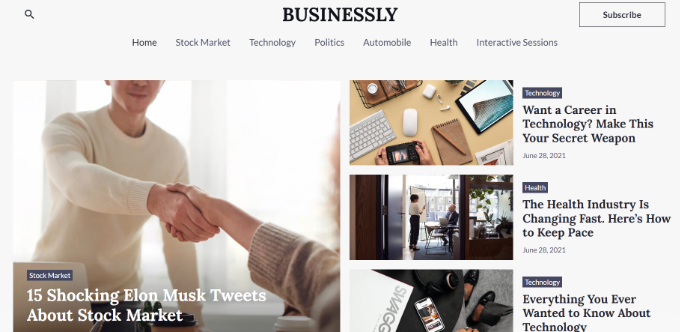
For more options, please see our list of the best WordPress newspaper themes.
On the other hand, you can also create a custom news theme using SeedProd. It is the best WordPress website builder that lets you create a theme without editing any code.
There are plenty of templates to choose from and different customization options. The best part, SeedProd offers a drag-and-drop theme and page builder, so it’s very easy to edit your site.
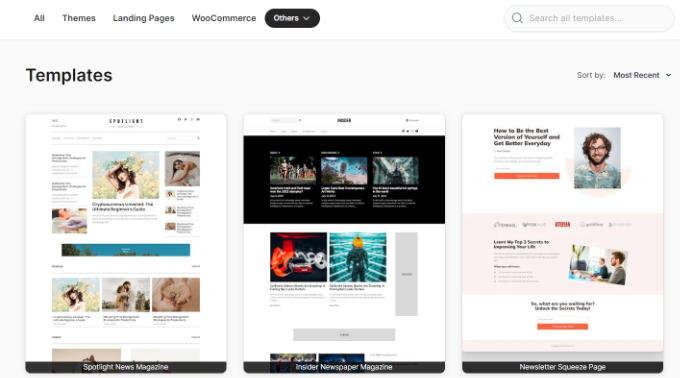
To learn more, please see our guide on how to create a custom WordPress theme.
Adding Content to Your News Website
WordPress offers 2 default post types called posts and pages. Posts are part of the blogging functionality. On the other hand, pages are static content used for different landing pages, like an about us or contact us page.
To start adding content, you’ll need to use the WordPress block editor (also called Gutenberg).
Unlike the old Classic editor, you get modern features and more flexibility in creating content in the block editor. It makes it very easy to format text and add media like videos and images to your content.
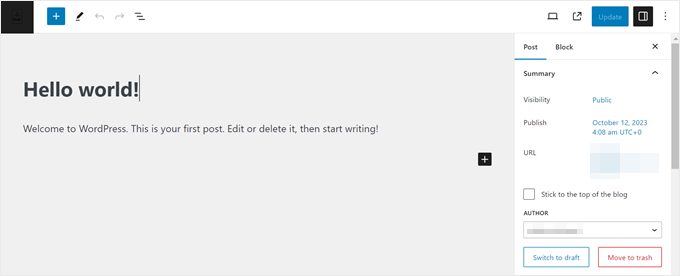
We recommend starting with the static content, as it will not change on a regular basis. There are pretty common kinds of static content that almost all websites on the internet share.
These include a contact form page, an about us page, a privacy policy page, a terms of service page, and more.
For instance, here’s a preview of what the Contact Us page from OptinMonster looks like. You can use a page builder to create custom landing pages just like this.
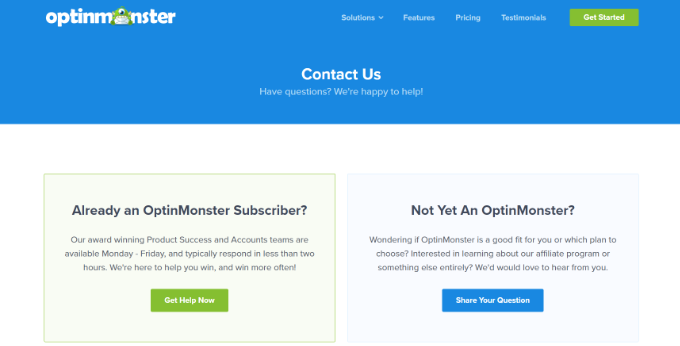
Next, you can start creating news articles as blog posts.
If you need help, then please see our guide on how to add a new blog post in WordPress and utilize all the features.
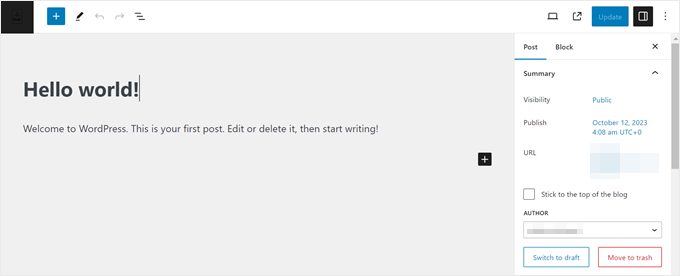
We recommend publishing new content on a frequent basis. Large news sites post multiple news articles daily. You can start with a few posts per week and then gradually increase the frequency.
Bonus Tip: If you’re having trouble coming up with new topics, then you can follow our guide on how to generate 100+ blog post ideas or try out our free blog post generator tool.
Customizing and Adjusting Your News Website Settings
After adding content to your WordPress news site, you can tweak different settings on your site and customize its appearance.
Let’s look at some of the things you can adjust on your site.
1. Edit the News Website Title and Tagline
You can change the site title and add a tagline to your news site.
The site title will be the name of your website, like WPBeginner. While the tagline helps describe your website briefly.
Simply go to Settings » General page from the WordPress dashboard. From here, enter the site title and tagline.

Note: If you’re using an SEO plugin like All in One SEO (AIOSEO) or Yoast SEO, then leave the site title field blank. Otherwise, the plugins will override the title text for better search engine optimization.
2. Create Categories to Organize Your Content
WordPress categories are a powerful tool that helps sort your content. Users can quickly view news from different regions, industries, or topics by navigating different categories.
Categories also develop a proper structure for your site. This is great for your site’s SEO, as it helps search engines understand what your page is about.
You can easily create categories and subcategories by going to Posts » Categories from the WordPress dashboard. Then, enter a name and click the ‘Add New Category’ button.
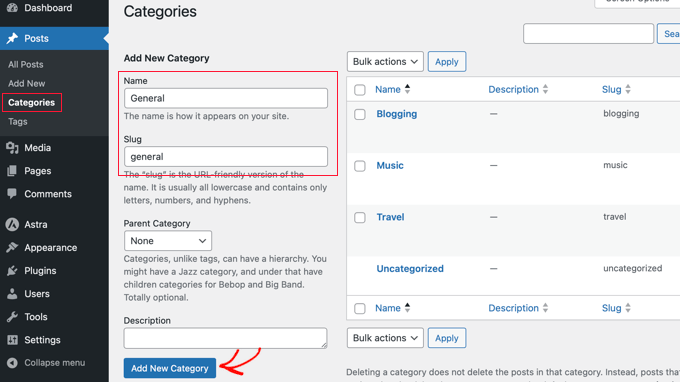
You can see our guide on how to add categories and subcategories in WordPress to learn more.
3. Add a Navigational Menu to Your News Site
The navigational menu helps your readers to browse your site. It also lets you organize your content and make it easy for users to access important articles and pages.
For example, The Guardian shows a menu at the top of its website where you can access content based on different categories, like news, sports, culture, and lifestyle.
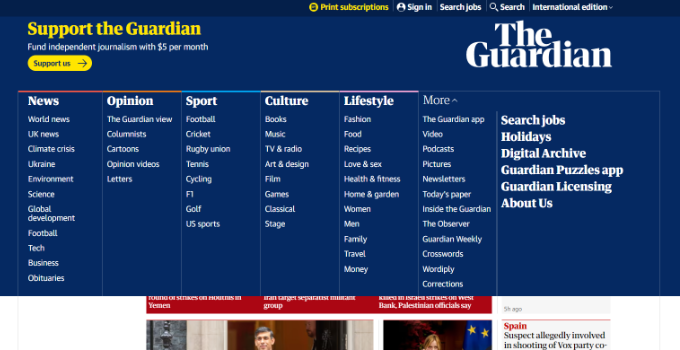
Many news themes come with built-in menus, and you can also create your own using WordPress’s powerful navigation menu system.
To learn more, please see our guide on how to add a navigation menu in WordPress.
4. Enable Comment Moderation on Your News Site
You can allow users to leave comments on your news article and participate in discussions. This is great for boosting engagement on your site.
However, if you don’t have comment moderation enabled, then it can lead to a lot of spam on your site.
To ensure that comments don’t automatically appear on your site, head to Settings » Discussion from the WordPress dashboard. Next, you’ll need to scroll down to the Before a comment appears section and click the ‘Comment must be manually approved’ checkbox.
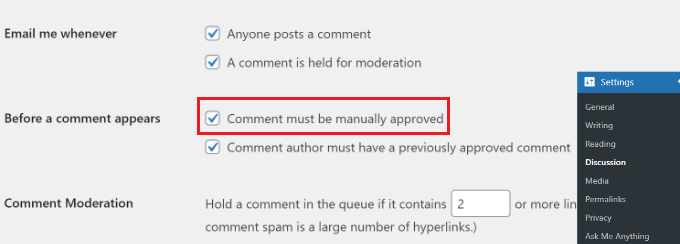
You can follow our beginner’s guide on how to moderate comments in WordPress.
Optimize Your WordPress News Site for Search Engines
The next step is to ensure that users can easily find your news website on the internet. This is where optimizing your site for search engines is essential.
You can drive a lot of traffic from search engines like Google and Bing. By optimizing your content, you can rank higher in search engine page results and get more people to visit your news site.
The best part is that WordPress is SEO-friendly out of the box. However, you still need to ensure that your site is optimized correctly.
The easiest way to do that is by using the All in One SEO (AIOSEO) plugin. It is the best SEO plugin for WordPress and helps you configure your site for search engines without hiring a professional or any technical knowledge.
AIOSEO offers powerful features like TruSEO on-page analysis, rich snippets schema markup, XML sitemaps, breadcrumb navigation, social media integration, and more. It handles all the technical SEO optimization for your WordPress news site.
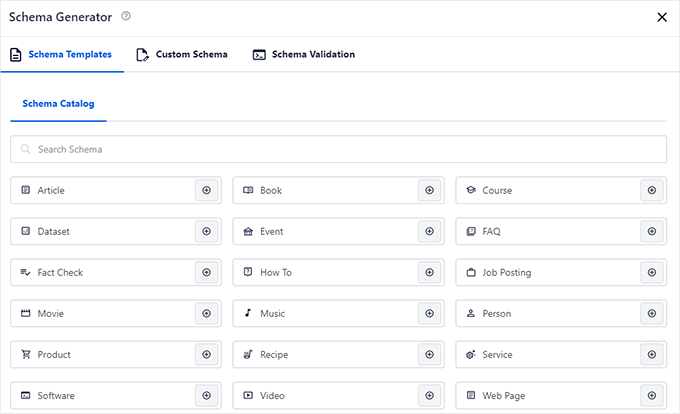
For more details, please see our guide on how to set up All in One SEO for WordPress.
Besides using AIOSEO, you can also ensure that you’re following the basics of SEO. For instance, check your site is visible to search engines, your site has an SEO-friendly URL, you’re using HTTPS, adding internal links to your content, and more.
To ensure your news site is properly optimized, please follow our step-by-step guide on WordPress SEO.
Submit Your WordPress News Site to Google News
Aside from following the basics of SEO, you can go a step further and submit your site to Google News. This can skyrocket your website traffic, attract a new audience, and build authority.
Google News is a news aggregator that shows the latest stories and news from different sources. Getting your site featured in Google News can improve visibility and also help capture the Top Stories featured snippet.
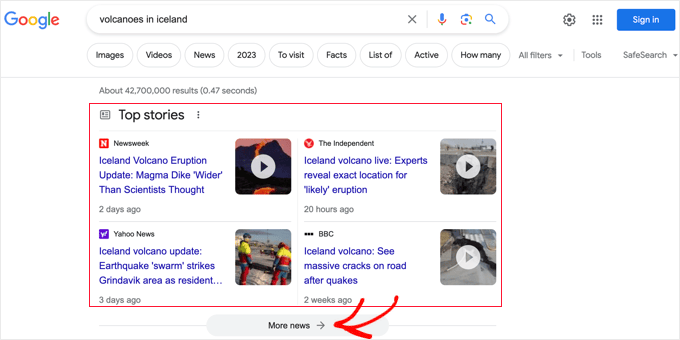
Before submitting your site to Google News, you’ll need to ensure that you follow Google News policies. For example, your content should not be dangerous, deceptive, hateful, sexually explicit, violent, or manipulative.
Once you’ve followed all the policies, you can use the AIOSEO plugin to set up a news sitemap. The news sitemap helps Google to quickly discover your content and show it in the news section.

After creating a sitemap, you can head to the Google Publisher Center website.
Here, you can enter your news site’s URL and follow the onscreen instructions to submit it to Google News.
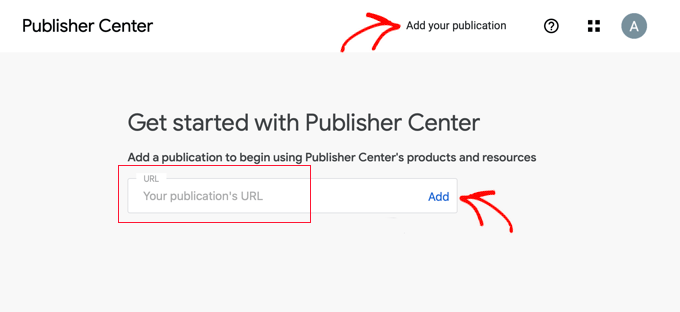
For more details, you can follow our step-by-step guide on how to submit your WordPress site to Google News.
Ways to Grow Traffic on Your News Website
While SEO plays a huge role in driving traffic to your site, there are more ways to attract visitors to your news articles.
Let’s look at some of the ways to grow your website traffic.
1. Convert Visitors into Subscribers
Did you know that 70% of people who visit your news site will never come back again?
You can change this by using OptinMonster. It is the best lead generation and conversion optimization software for WordPress. OptinMonster lets you create popups, spin-to-win campaigns, floating bars, and more. Plus, it offers powerful display rules, allowing you to show the campaigns to the right audience at the right time.
For example, you can offer free resources, coupons, discount deals, and other incentives in exchange for users’ email addresses.
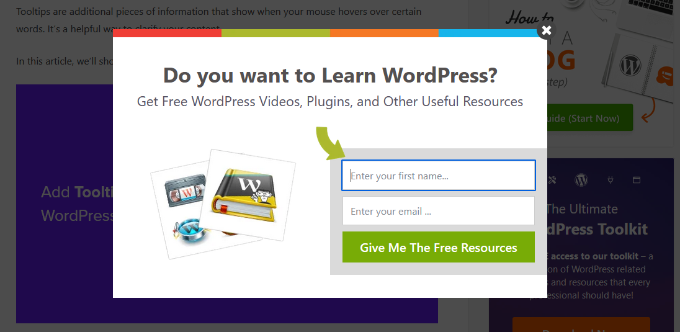
Once you start getting subscribers, you can build an email list and set up a newsletter to send the latest news, trending stories, and more. This will help bring people back to your site and build authority.
There are plenty of email marketing services to choose from. We recommend using Constant Contact, Brevo, or HubSpot to get started.
You can take a look at our detailed guide on how to create an email newsletter.
2. Send Push Notifications to Your Audience
Website push notifications help you stay in touch with your audience after they’ve left your site. They get a higher engagement rate compared to social media or email.
You can use PushEngage to get started. It is the best push notification software for WordPress. It is super easy to use and helps set up automated campaigns, create segments for different subscribers, detailed analytics, and more.
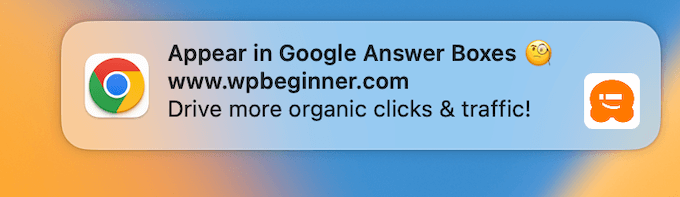
You can send notifications to inform users about new articles, breaking news, the latest trends, and more.
For more details, please see our guide on how to set up push notifications in WordPress.
3. Share Content on Social Media Channels
Another way to grow your website traffic is by sharing content on social media platforms.
For instance, you can send out a tweet on X (formerly known as Twitter) about the latest news and share news articles on Facebook, LinkedIn, Instagram, and more.
You can also add social sharing buttons on your site so visitors can share the news with their friends and followers.
With WordPress, there are ways to automate the process and automatically share content to social media when they’re published. Simply use Uncanny Automator to create automated workflows and integrate social media profiles with your website.
You can follow our guide on how to automatically post from WordPress to Twitter and Facebook for more details.
Tips to Boost Engagement on Your News Site
Once you start adding more content and attracting more visitors, you can take your news site to the next level.
Here are some tips for boosting engagement on your website.
1. Adding a Scrolling News Ticker in WordPress
A scrolling news ticker is a single line of text that appears continuously across the screen and shows small snippets of information.
For instance, you can use it to show breaking news, sporting results, live financial and currency information, weather, discount deals, upcoming events, and more.

The easiest way of adding a scrolling news ticker is by using the Ditty plugin. It is a free plugin that is very easy to use and set up. For more details, please see our step-by-step guide on how to add a scrolling news ticker in WordPress.
2. Show Popular and Trending News Articles
Another way to boost engagement on your site is by displaying popular and trending news articles within or at the end of your content
You can also show related news articles and other blog posts on similar topics within your content. This makes it easier for users to discover new content and stay longer on your site.
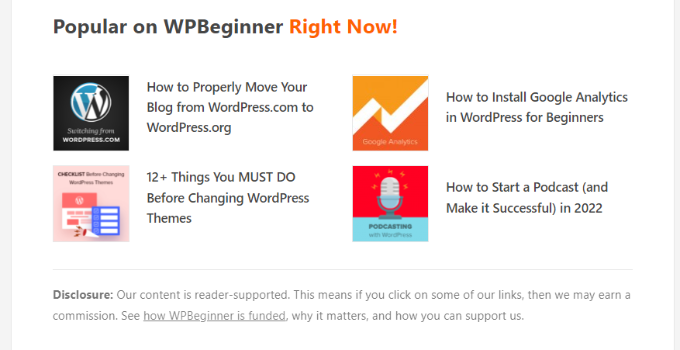
To learn more, you can see our guides on how to display popular posts by views and how to display related posts in WordPress.
3. Turn Your Site into a News Aggregator
You can curate news from multiple sources and display them on your site as an aggregator.
News aggregators are useful for many niches and allow users to view news from their favorite websites in one place. It also lets you make money online by selling subscriptions, advertisements, and sponsorships.
Some popular news aggregators include Feedly, Google News, and Alltop. You can also create your own news aggregator site using a plugin like WP RSS Aggregator.
For more information, please follow our guide on the best news aggregator website and how to build your own.
We hope this article helped you learn how to make a news website step by step. You may also want to see our ultimate guide to boosting WordPress performance and the best WordPress plugins to have on your site.
If you liked this article, then please subscribe to our YouTube Channel for WordPress video tutorials. You can also find us on Twitter and Facebook.
The post How to Make a News Website Using WordPress (Step by Step) first appeared on WPBeginner.
Dr Crash says: