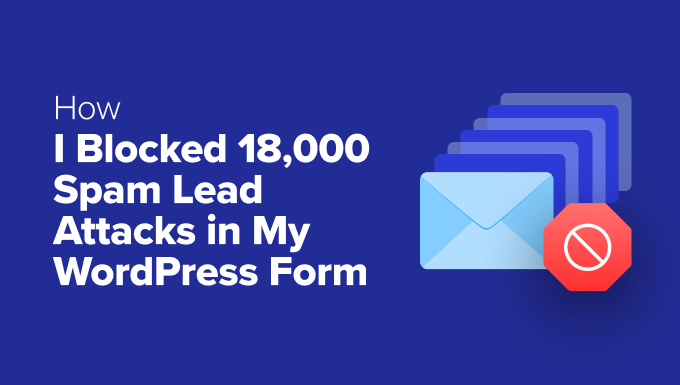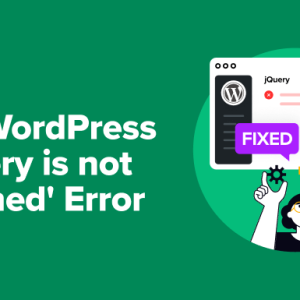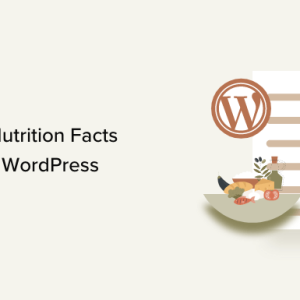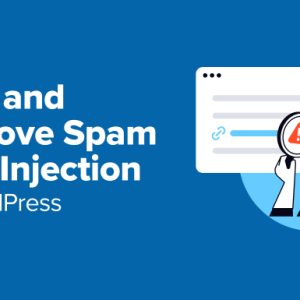Recently, I found over 18,000 spam entries had flooded one of my lead generation forms overnight.
And more kept coming, which meant trouble. If I emailed all those fake addresses, it would have increased my email bounce rate – the percentage of emails that don’t get delivered to recipients’ inboxes.
A higher bounce rate damages my sender reputation with email providers, meaning even my emails to legitimate subscribers could end up in spam folders.
So, I immediately looked into what was happening. I had created this lead form a few years ago, but never updated it. This mistake was now threatening my entire email marketing operation.
Fortunately, I was able to stop the attack within about 10 minutes.
Here’s exactly what I did.
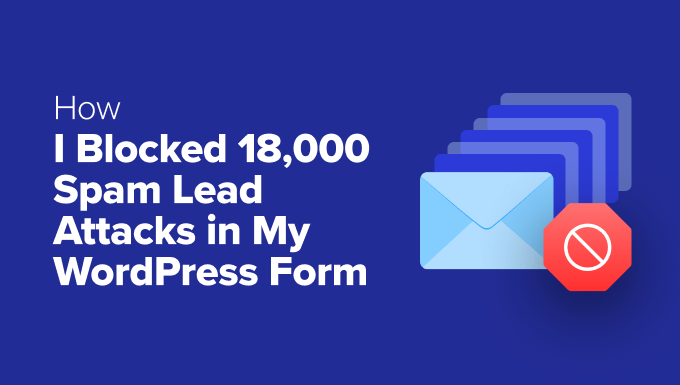
TL;DR: How I Blocked 18,000 Spam Leads in 10 Minutes 🛡️
Here’s a quick summary of the three WPForms features I used to stop the attack:
- Turned on Modern Anti-Spam Protection
- Enabled Rate Limiting with the Form Locker addon
- Used Conditional Logic to keep spam leads out of my CRM
Now, let me show you exactly how I set it all up, step by step.
My 10-Minute Hack to Fix Lead Spam Issue!
How can you protect a lead generation form in just 10 minutes… without making it harder for real people to sign up?
Most people use CAPTCHA to block spam. But when it comes to lead generation forms, the problem is that CAPTCHA can annoy visitors and stop them from joining your email list.
I didn’t want that.
I needed a way to keep our signup form easy for real users, but hard for spammers. So, I looked for a better way to STOP fake signups… one that worked in the background and didn’t bother our real readers.
Fortunately, this is where WPForms‘ spam protection features came in really handy and saved the day.
Here’s what I did to fix the problem while still getting real leads.
Step 1: Turn On Modern Anti-Spam Protection
The first thing I did was enable the modern anti-spam protection setting.
This tool quietly works in the background to spot and block spam bots, so real users don’t even notice it’s there.
Plus, they don’t have to do anything extra.
📝 Note: WPForms is a paid plugin, but a limited free version called WPForms Lite is also available that you can try. It includes the modern anti-spam protection feature, but for conditional logic, you’ll need the pro plan.
It’s the easiest first step you can take.
To turn it on, you need to edit your form in the WPForms builder.
Go to Settings » Spam Protection and Security.
Next, just click the toggle to enable the ‘modern anti-spam protection’ option. It’s that simple.
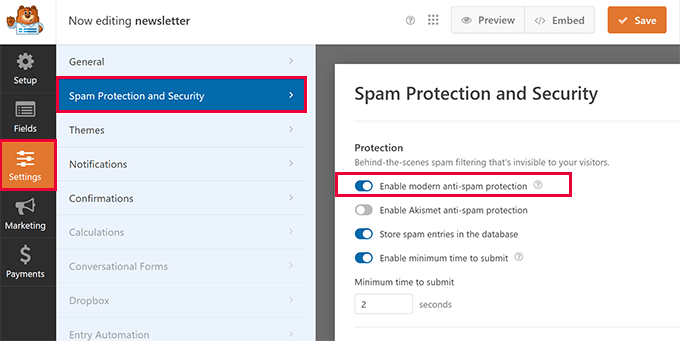
This one change immediately blocked a huge number of automated POST requests.
Step 2: Add Rate Limiting & Block
After enabling modern anti-spam, I wanted to add an extra layer of protection for even more security.
Spammers are always finding new ways to target forms, often by sending repeated submissions from the same IP address or email domains. Their aim is to flood your site with as many fake entries as possible, as quickly as they can.
If you let that happen, you could end up with hundreds or even thousands of fake submissions in a matter of hours.
Rate limiting stops this kind of abuse in its tracks. By capping the number of entries allowed from a single IP or email address, you can block these repetitive spam attempts without touching legitimate users.
To switch it on, you need to go to Settings » Form Locker in the WPForms form builder.
Then, toggle the switch next to the ‘Enable User Entry Limit’ option located under Entry Limits & Restrictions.
You can limit by email, IP address, or both. Then, you can choose how many entries you want to allow from each IP address and what message to show them if they exceed this limit.

However, some advanced spam bots can get around simple protections by using many different email addresses and IPs. This makes it much harder to block them with basic rate limiting alone.
To catch these smarter tactics, I needed a more flexible way to spot unusual patterns and stop suspicious entries in real time.
That’s when I turned to the conditional logic feature in WPForms.
Step 3: Use Conditional Logic to Protect Your CRM
It’s important to keep these tricky spam entries out of your CRM and email marketing lists. Not only are bad leads frustrating, but they can also mess up your data, lead to more spam complaints, and damage your email deliverability.
The good news is that WPForms allows you to apply conditional logic with your marketing integrations. This means you can create specific rules so only real, high-quality leads make it into your CRM.
For example, I set up a rule that filtered out any entries containing common spam patterns, such as suspicious keywords or links. If a form submission looked suspicious, it was automatically kept out of my CRM.
To do the same in your form, just go to Marketing » [Your CRM Name].
Then, enable ‘Conditional Logic’ and add a rule.
For example, you could add ‘Don’t Process this connection if the email field ends with .ru’.
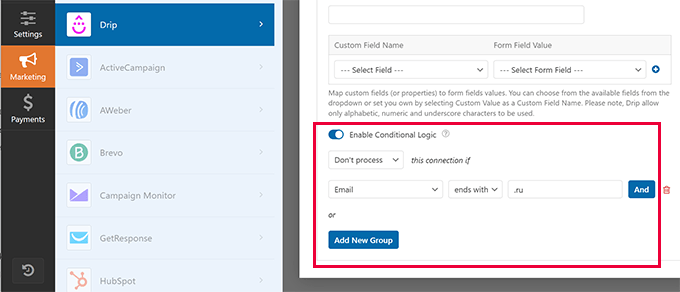
This was the final nail in the coffin for the spammers who attacked my form.
And overall, it took me about 10 minutes to implement all of these changes.
My Final Thoughts on Form Spam
Dealing with this wave of spam was definitely stressful, but it also highlighted how important it is to protect your forms. Security isn’t just a nice feature anymore. It’s a must-have for any business that relies on quality leads.
If you value high-quality leads, then you can’t afford to let spam get in the way.
I’m incredibly proud of the work the WPForms team is doing. I get to use the tools we build every day to power our businesses, and this week, WPForms really saved the day.
Here are some of the cool features they recently added:
- Form Entry Automation – Set automated schedules to export and delete form entries.
- Google Drive Integration – Automatically send form submissions to Google Drive and organize files in folders with team access.
- AI-Powered Calculations – This allows you to create complex calculations by describing them in plain English. It can build dynamic formulas based on user inputs and validate them in real-time to ensure accuracy.
For more details, see our full WPForms review.
I hope my story helps you protect your own website. Taking a few minutes to check your forms today can save you a huge headache later.
Frequently Asked Questions About WordPress Form Spam (FAQ)
After I posted this on LinkedIn, some of my followers reached out with a few follow-up questions.
Here are my answers to those questions.
Do I need all these WPForms features to stop spam?
Often, just enabling the modern anti-spam protection is enough for most websites. However, if you are under a heavy attack like I was, then using layers of protection, like rate limiting, is very effective.
Will these anti-spam features slow down my website?
No. All of these features are built to be lightweight. They add security without negatively impacting your site speed or the user experience.
Is adding a CAPTCHA a good idea?
A CAPTCHA can be effective, but it adds friction for your users and can lower your form conversion rate. I always recommend using it as a last resort after trying invisible methods first.
If you liked this article, then please subscribe to our YouTube Channel for WordPress video tutorials. You can also find us on Twitter and Facebook.
The post How I Blocked 18,000 Spam Lead Attacks in My WordPress Form first appeared on WPBeginner.
Dr Crash says: