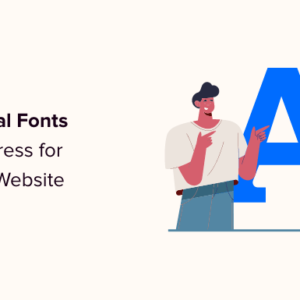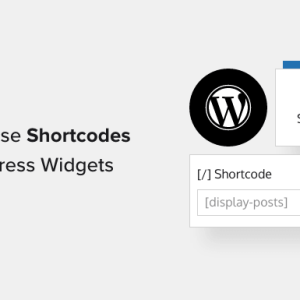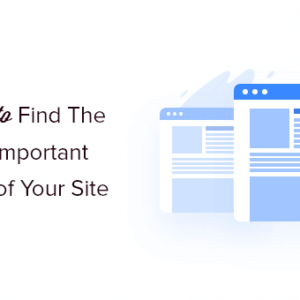Remember when adding alt text to images meant spending countless hours writing descriptions by hand? I certainly do – it was one of the most time-consuming parts of my content creation process. But thanks to AI, this process is now a lot easier.
I’ve been impressed by how much AI can help streamline website management, especially when it comes to accessibility and SEO tasks. That’s why I’ve dedicated a lot of time to testing various AI-powered alt text generators on WordPress websites.
In this guide, I’ll show you the best way to automatically generate alt text using AI. I’ve done all the heavy lifting – testing accuracy, comparing results, and identifying the best options – so you can choose the right solution for your website.
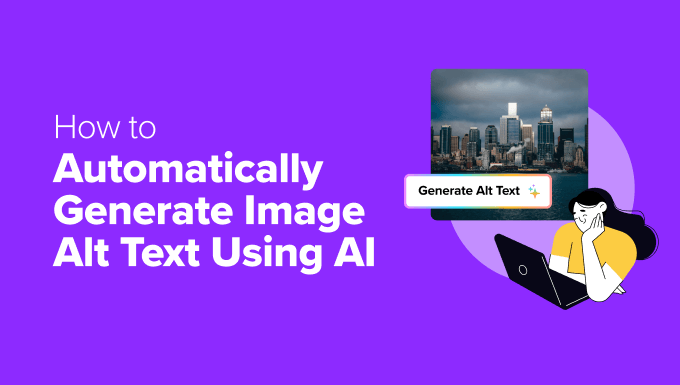
The Benefits of Using AI for Generating Image Alt Text
Adding alt text to every image on your website can feel like a never-ending task. Even if you’re using tools like ChatGPT to write the alt text for you, you’ll still need to manually copy and paste the content.
Luckily, AI-powered tools can automate this entire process and allow you to control everything from your WordPress dashboard.
Here’s why using AI for alt text generation in WordPress can be helpful:
- ✅ Saves Time – No more writing alt text for every single image. AI can generate descriptions in seconds, freeing up your time for more important tasks.
- ✅ Boosts SEO – AI helps you create descriptive alt text with relevant keywords, which search engines love. This can help your images rank higher in search results.
- ✅ Improves Accessibility – AI-generated alt text makes your site more inclusive by providing meaningful descriptions for visually impaired users.
- ✅ Handles Large Image Libraries – If you have hundreds (or thousands) of images, AI can process them in bulk, making optimization much easier.
- ✅ Maintains Consistency – AI follows a structured approach, ensuring all images have clear and uniform descriptions across your website.
By using AI tools for alt text generation, you can improve your website’s accessibility, SEO, and overall efficiency, all without the extra manual work.
Having said that, let’s take a look at how to easily generate alt text for images with AI.
💡 Expert Tip: Looking for more ways to speed up your workflows with AI? Check out our guide on how to use AI to boost your marketing.
Method 1: Use AltText.AI to Generate Alt Text for Images (Premium Plugin + Free Trial)
If you are looking for high-quality alt text for your images and have the budget to invest in a premium plugin, then I recommend this method.
AltText.ai is a powerful AI image alt text generator built for bloggers, small business owners, and website owners. It works in up to 130 languages and generates alt text in just seconds.
It comes with a free trial that lets you generate alt text for up to 25 images. After that, you can continue with a paid plan starting at just $5 for 100 image credits, where generating alt text for 1 image uses 1 credit. This makes it an affordable option for anyone managing a media-rich website.
First, you need to visit the AltText.ai website and click the ‘Start Free Trial’ button.
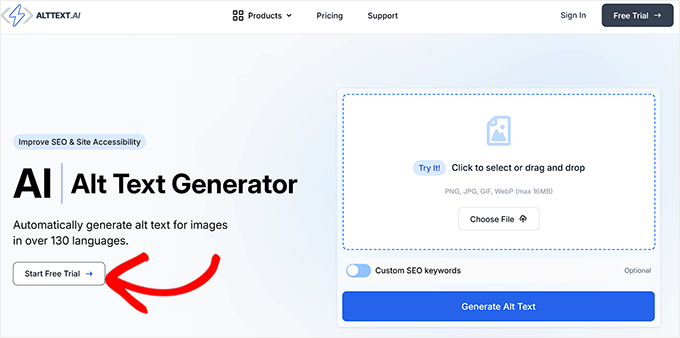
This will take you to a new screen, where you can create your free account by giving your email address, name, and password.
Once you do that, just click the ‘Sign up’ button.
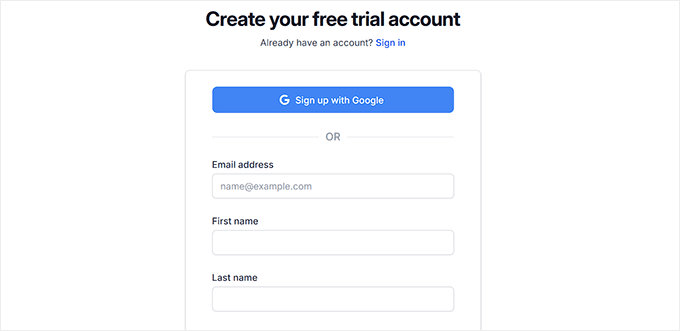
AltText.ai will now create your free account and take you to your dashboard.
From here, head to the ‘Account’ page from the top and switch to the ‘API Keys’ section. Go ahead and click the ‘+ New API Key’ button.
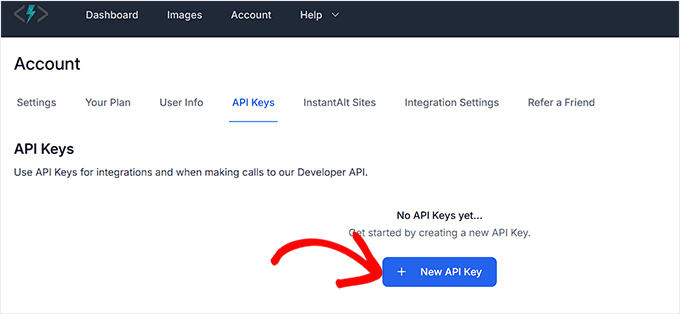
Next, you have to type a name for the API key you plan to create. This name won’t be available publicly and is only for your identification.
Then, click the ‘Create’ button.
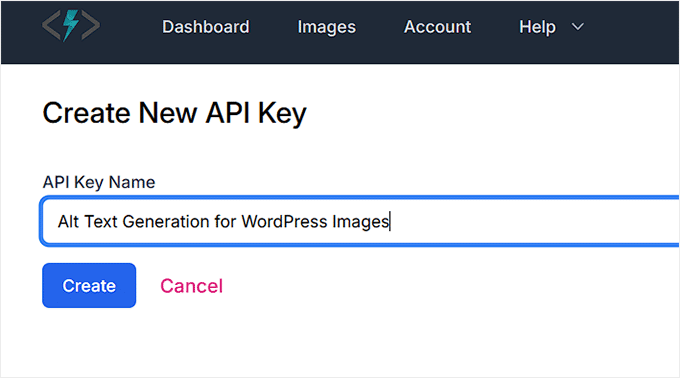
The tool will automatically create an API key for you. For now, click the ‘Copy’ button next to the key and store it somewhere safe.
You’ll need it later to use the tool.
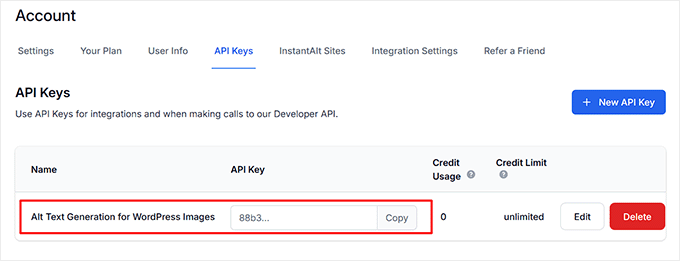
Next, head to your WordPress dashboard to install and activate the Alt Text AI plugin. It is a free connector plugin that integrates the AI tool with WordPress seamlessly.
For step-by-step instructions, see this tutorial on how to install a WordPress plugin.
Upon plugin activation, visit the AltText.ai » Settings page and add your API key in the ‘API Key’ field. You can also choose your preferred language for alt text generation.
After that, pick a writing style for your alt text from the dropdown menu. You can choose between elaborate, concise, matter-of-fact, standard, and terse.
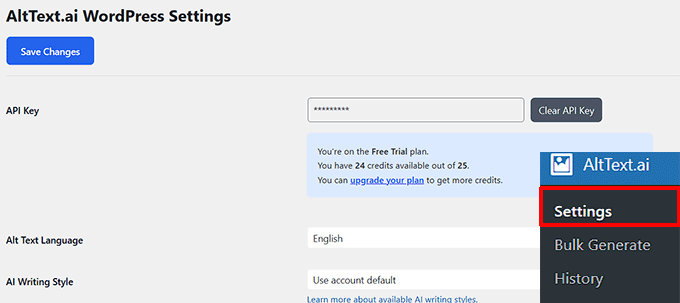
You can also use AltText.ai to generate image titles, captions, and descriptions. To do this, just check these options in the ‘When alt text is generated for an image’ section.
After that, check the ‘Automatically generate alt text with AltText.ai’ option so the tool will automatically generate alt text whenever you upload an image to the media library.
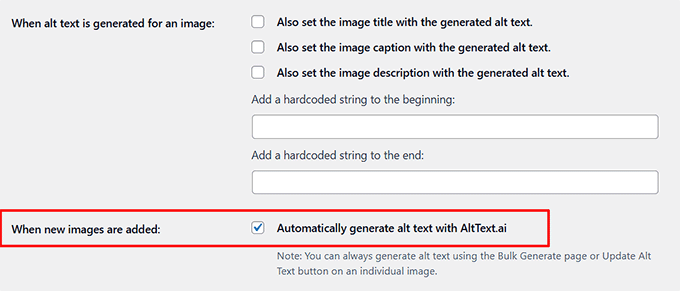
Next, you have to scroll down and check the ‘Generate alt text using focus keyphrases, if present’ option if you want the AI tool to use SEO phrases in alt text.
Keep in mind that you’ll also need to add a focus keyword using an SEO plugin for this feature to work. For details, you can check out this guide on how to use a focus keyphrase in WordPress.
Similarly, check the ‘Use post title as keywords if SEO keywords not found from plugins’ box so the tool will use post titles in alt text if you haven’t set a focus keyword.
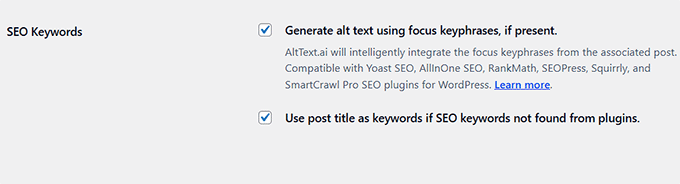
You can then configure the rest of the settings according to your liking. Once you are done, just click the ‘Save Changes’ button.
Now, you need to open the block editor and upload an image using the ‘Image’ block.
This will open the ‘Select or Upload Media’ prompt, where you have to click the ‘Update Alt Text’ button. You can also check the ‘Add SEO Keywords’ option to add them to your alt text.
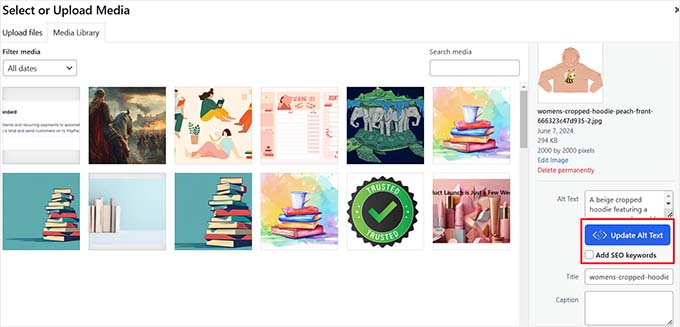
You can also generate alt text for already uploaded images by visiting the Media » Library page and clicking on an image.
Once the ‘Attachment details’ page opens up, check the ‘Add SEO Keywords’ box and add the keywords you want the tool to prioritize.
Then, click the ‘Update Alt Text’ button to create alt text for your image.
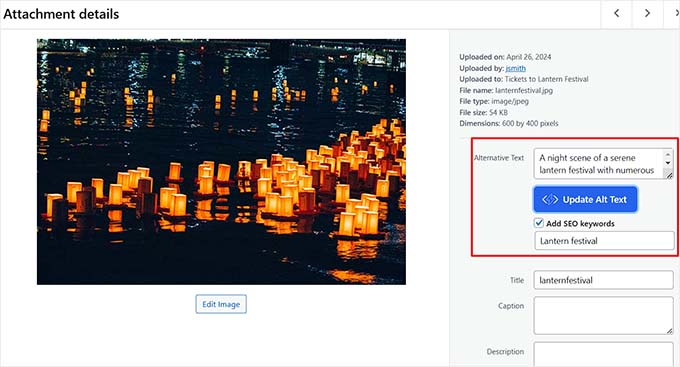
You can now repeat the process for all your images.
However, if you’re looking to save some time, then the plugin also allows bulk generation for alt text. To do this, head over to the AltText.ai » Bulk Generate page from the WordPress dashboard.
At the top, you will see the total number of images along with how many are missing alt text. You can scroll down from here.
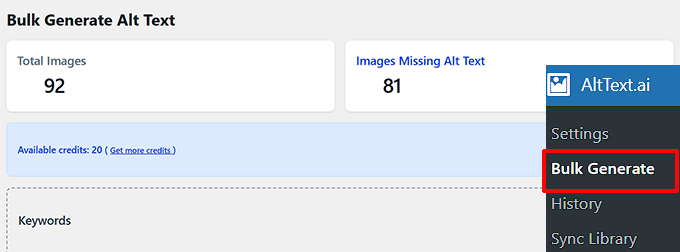
Then, if you want to overwrite existing alt text, check the ‘Include images that already have alt text’ option. This ensures AI-generated descriptions replace any previous alt text.
Similarly, if you want to process only images attached to posts, check the ‘Only process images that are attached to posts’ box. This makes the plugin focus on optimizing images used in your content.
Once you’ve selected your preferences, click the ‘Generate Alt Text’ button to start the process.
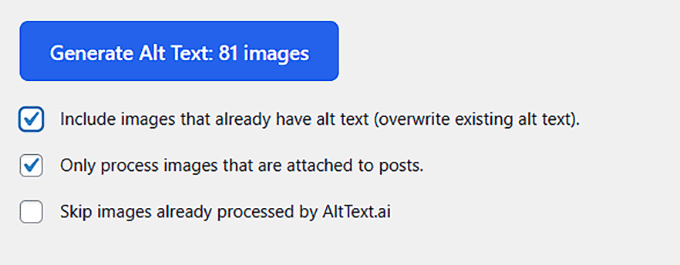
The AI tool will take about 3-5 minutes to add all the alt text, depending on the number of images, and you will see a success message upon completion.
Go ahead and click the ‘Done’ button to be redirected to the Bulk Generate page. That’s all you need to do!
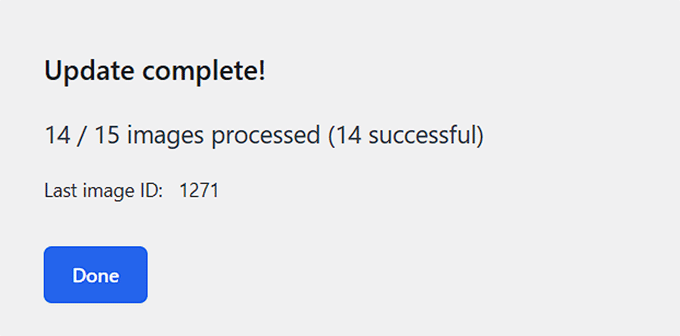
Method 2: Use a Free AI Plugin to Generate Alt Text, Title, and Caption for Images
If you are looking for a free AI image alt text generator that can also create image titles and captions, then I recommend this method instead.
The free AI for SEO plugin offers a built-in way to improve your image SEO without leaving your site or paying for additional tools.
Important: The plugin only provides 5 free AI credits every day. If you go over that limit, then you’ll need to upgrade to a paid plan to continue using the AI features.
First, you need to install and activate the AI for SEO plugin. For details, see this step-by-step tutorial on how to install a WordPress plugin.
Upon activation, visit the AI for SEO page from the WordPress dashboard and switch to the ‘Settings’ tab from the left column. Then, scroll down to the ‘Media attributes’ section.
Here, you can choose whether you want the AI to generate alt text, captions, titles, and descriptions for your images. If you prefer not to use a specific feature, then simply uncheck the box next to it.

For instance, if you don’t want the AI to generate captions, then just uncheck that box.
After that, you can also choose a language for your media attributes from the dropdown menu. This will allow the plugin to generate text in the language used on your website.
You can then configure the rest of the settings according to your liking. Finally, click the ‘Save Changes’ button to store them.
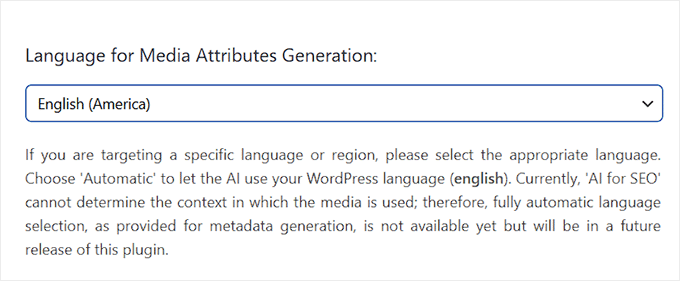
Now, head over to the Media » Library page from the WordPress dashboard and choose an image you like.
This will open the ‘Attachment Details’ prompt, where you can click the ‘Generate With AI’ button under the title, caption, alt text, and description fields.
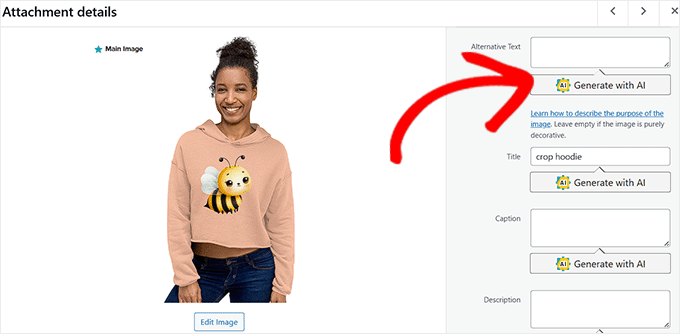
Once you do that, the plugin will use AI to generate alt text, caption, title, and description that match your image.
If you don’t like the initial results, then you can simply keep clicking the ‘Generate with AI’ button to get new suggestions. This lets you cycle through different options until you find one that fits better.
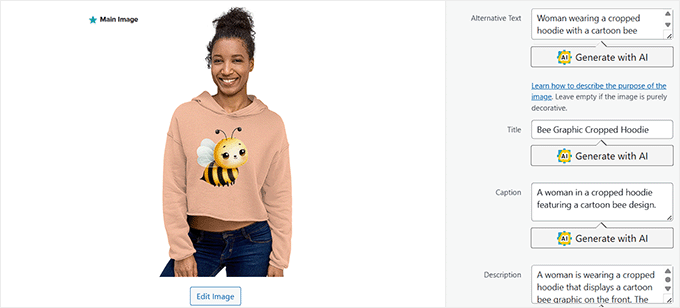
You can now repeat the process to generate alt text with AI for all your images.
Bonus: Optimize Your Image Alt Text with AIOSEO
Automatically generating alt text with AI is just one way to improve the images on your website. I also recommend using an SEO plugin with built-in tools for image SEO.
For example, All in One SEO for WordPress (AIOSEO) can optimize the format of alt text on your images. Its Alt Tag feature pulls the existing alt text from your media library and allows you to control its formatting with your website title or other metadata.
This feature can help with branding and SEO by making your images more relevant to search engines. Just keep in mind that AIOSEO doesn’t actually generate the alt text for you.

Another great feature is AIOSEO’s image sitemap generation, which includes XML sitemaps.
This helps search engines index your images correctly, increasing the chances of them appearing in Google Image Search.
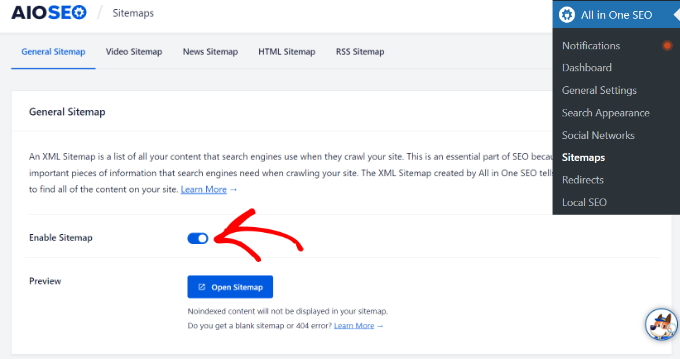
To get started, just see WPBeginner’s ultimate guide to WordPress image SEO.
I hope this article helped you learn how to generate alt text for images using AI. You may also want to see our beginner’s guide on how to make money using AI and our top picks for the best AI website builders to create your site in a few minutes.
If you liked this article, then please subscribe to our YouTube Channel for WordPress video tutorials. You can also find us on Twitter and Facebook.
The post How to Automatically Generate Image Alt Text in WordPress Using AI first appeared on WPBeginner.
Dr Crash says: